Quickly Open GitHub Repo in Browser From Terminal
Streamline opening your Git repositories' webpages directly from the macOS terminal by creating a custom script.
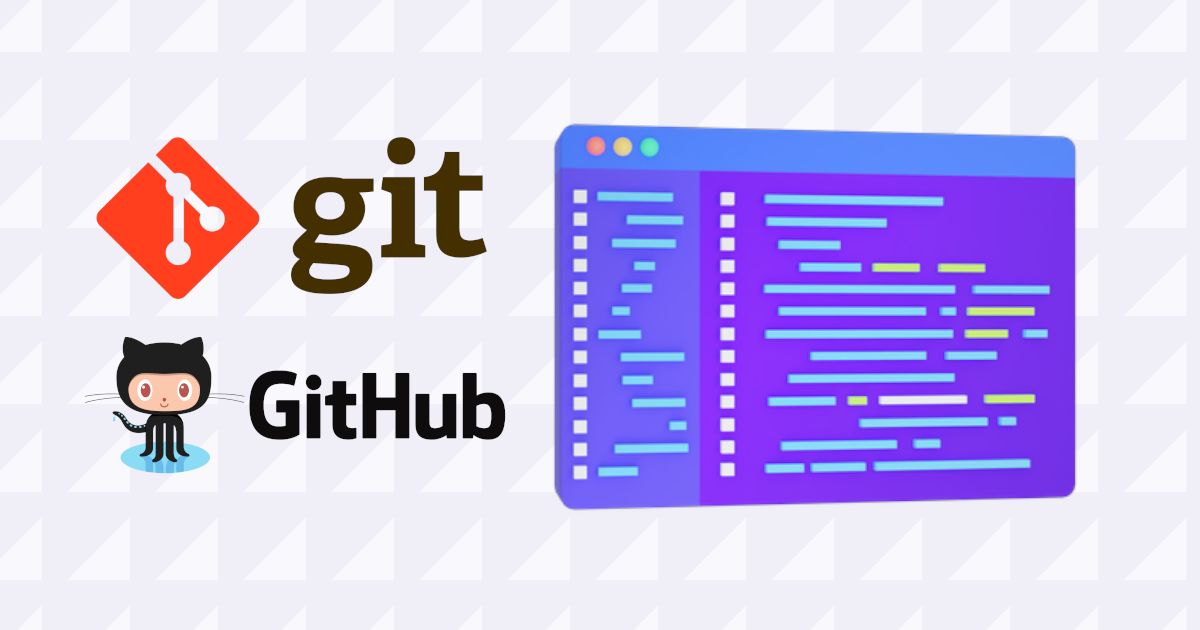
I work a lot with the Git CLI and GitHub repository cloned on my local machine. I need a fast way to open the repository web page in the browser. Here is how I solved this, specifically on macOS.
To start, the the quickest way to get the remote url is the following bash command:
git remote -v | awk '/origin.*push/ {print $2}' | xargs open
That command alone is not very helpful, since it will be difficult to memorize and type out repeatedly.
Instead, we can create a user-friendly command to use in the macOS terminal. By creating a custom named script in the bin directory, the terminal will execute it when the command
is used.
First, navigate to the bin directory:
$ cd ~/../../usr/local/bin
# Make sure this path matches up with your
# configuration for the terminal (e.g. PATH=$PATH:$HOME/bin)
Now create the script file, here I named the command repo-open:
$ vim repo-open
Now paste the script contents into the file editor:
#!/bin/bash
git remote -v | awk '/origin.*push/ {print $2}' | xargs open
Save the file:
- press ‘ESC’
- press ‘SHIFT’ + ‘:’
- type ‘wq’ + ENTER
Create the executable:
$ chmod +x repo-open
That’s it! Now you can run the new script in the terminal. If we are in a directory with a .git folder, we can run repo-open, and it will open the remote URL in the default
browser.
$ repo-open
# opens new page in the browser
Optionally, you can dig a little deeper into writing these scripts. Here are a few examples for Mac and Windows:
Bash script for Mac:
function gbrowse {
gbrowsevar=$(git config --get remote.origin.url)
printf "${gbrowsevar}"
start $gbrowsevar
}
Script for Windows:
# GIT: open remote repository using Google Chrome
function gbrowse {
NC='\033[0m' # No Color
SB='\033[1;34m' # Sky Blue
PP='\033[1;35m' # Purple
gbrowsevar=$(git config --get remote.origin.url)
printf "\n${PP}→ ${SB}gbrowse:${NC} Chrome\n"
printf "${gbrowsevar}\n"
start chrome $gbrowsevar
}
# GIT: open remote repository using Firefox
function fbrowse {
NC='\033[0m' # No Color
SB='\033[1;34m' # Sky Blue
PP='\033[1;35m' # Purple
fbrowsevar=$(git config --get remote.origin.url)
printf "\n${PP}→ ${SB}fbrowse:${NC} Firefox\n"
printf "${fbrowsevar}\n"
start firefox $fbrowsevar
}
That’s all for today, I hope this article was helpful. If you have any questions, feel free to connect with me.
Follow my journey and connect with me here:
- LinkedIn: /in/spencerlepine
- Email: spencer.sayhello@gmail.com
- Portfolio: spencerlepine.com
- GitHub: @spencerlepine
- Twitter: @spencerlepine

